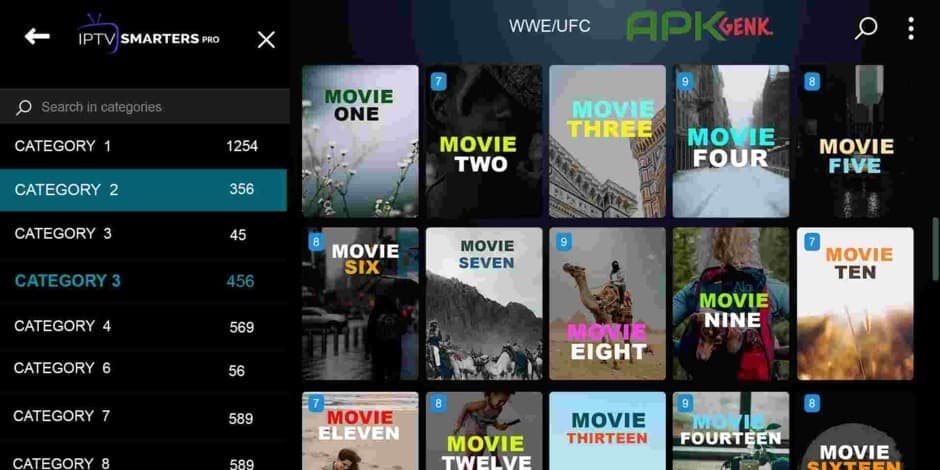How to Set Up IPTV: Step by Step Guide for Beginners
IPTV (Internet Protocol Television) is the future of television. But if you’re new to the world of streaming and wondering how to set up IPTV, this complete guide will walk you through every step — no technical experience needed.
From choosing the right IPTV service to installing apps on your favourite devices, we’ll cover it all.
1. What You Need Before Setting Up IPTV
Before we dive into how to set up IPTV, make sure you have the following:
-
A stable internet connection (at least 10 Mbps)
-
A compatible device (Smart TV, Firestick, Android Box, etc.)
-
An IPTV subscription (paid or free trial)
-
An IPTV player app (like TiviMate, IPTV Smarters, or XCIPTV)
-
M3U URL or Xtream Codes from your IPTV provider
2. How to Choose an IPTV Provider
Not all IPTV services are equal. Choose one that offers:
-
Reliable server uptime
-
Live TV and video-on-demand (VOD)
-
Support for your country and language
-
A free trial or demo
-
Compatibility with multiple devices
💡 Tip: Avoid unverified or illegal IPTV services to stay safe and avoid potential legal issues.
3. How to Set Up IPTV on Different Devices
Smart TVs (Samsung, LG, Android TV)
-
Go to the app store on your TV
-
Search and install an IPTV player (e.g., Smart IPTV, IPTV Smarters)
-
Open the app and enter your M3U playlist or Xtream Codes
-
Save and refresh the playlist
-
Start watching live TV and VOD
Amazon Firestick
-
Install Downloader app from Amazon App Store
-
Use Downloader to sideload IPTV apps like TiviMate or IPTV Smarters
-
Launch the app, enter IPTV login details or M3U link
-
Load channels and start streaming
Android Phones & Android Boxes
-
Download IPTV app from Google Play Store
-
Open the app and input M3U link or Xtream credentials
-
Wait for the playlist to load
-
Browse channels and enjoy
iPhones & iPads
-
Go to the App Store
-
Install an IPTV player like GSE Smart IPTV or IPTVX
-
Open the app and enter playlist details
-
Load the content and stream
Windows & Mac PCs
-
Use a media player like VLC or MyIPTV Player
-
Add the M3U URL via “Open Network Stream” in VLC
-
Wait for the channel list to populate
-
Select and start streaming
4. Installing IPTV Player Apps
Some popular IPTV player apps include:
-
IPTV Smarters Pro (Cross-platform)
Make sure the app is compatible with your device and supports the format your IPTV provider offers.
5. How to Use M3U URL or Xtream Codes
Most IPTV subscriptions give you two login options:
-
M3U URL: A link that loads the entire playlist of channels
-
Xtream Codes API: Requires server URL, username, and password
💡 Input this info directly into your IPTV app to load channels and movies.
6. Troubleshooting Common Issues
IPTV Not Working? Try This:
-
Restart your device and internet router
-
Check if your IPTV subscription is still active
-
Try switching to a different IPTV player app
-
Use a VPN to bypass geo-restrictions or ISP throttling
7. FAQs About Setting Up IPTV
Q1: Is IPTV setup difficult?
Not at all! If you follow the steps in this guide, setup usually takes less than 10 minutes.
Q2: Do I need a VPN for IPTV?
While not required, a VPN is highly recommended to maintain privacy and avoid ISP blocking.
Q3: Can I use one IPTV account on multiple devices?
Yes, most services allow multiple device logins, but check with your provider for specific terms.
Q4: What’s the best IPTV app for Firestick?
TiviMate and IPTV Smarters Pro are two of the most recommended options.